Windows shortcut keys
This article is also available in:
Bahasa Malaysia
Bahasa Indonesia
Windows shortcuts are keyboard combinations that allow you to swiftly and efficiently perform various tasks.
These shortcut key combinations help you save time, reduce mouse clicks, and increase productivity.
Some of the more commonly used ones include:
| Ctrl + C | Copy the selected text or item to the clipboard. |
| Ctrl + V | Paste the copied text or item from the clipboard. |
| Ctrl + X | Cut the selected text or item and move it to the clipboard. Unlike the Ctrl + C command. Ctrl + X removes the selection from the source document. |
| Ctrl + Z | Undo the last action. |
| Ctrl + Y | Redo the last action. |
| Ctrl + A | Select all the text or items in the current window or document. |
| Ctrl + F | Find a word or phrase in the current window or document. |
| Ctrl + P | Print the current window or document. |
| Alt + Tab | Switch between open windows or applications. |
| Alt + F4 | Close the current window or application. |
| Windows + E | Open File Explorer. |
The lesser known and used shortcut keys are:
Lock your computer


If you need to step away from your desk, you can quickly lock your computer by pressing the Windows and L keys.
This will lock your computer screen.
To unlock, you just need to provide sign on details as usual.
Switch to desktop view

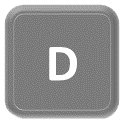
To quickly switch to your desktop, press the Windows and D keys.
To switch back to the application you were working on, press the Windows and D keys again.
Peek at desktop


If you just want to have a quick look at your desktop, and not switch to it, then use the Windows and Comma keys.
This will give you a view of your desktop, and when you release the Windows key you will be back on the screen where you were.
Clipboard history

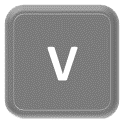
To copy and paste in any Windows application, we would normally use the Ctrl + C to copy, and Ctrl + V to paste.
There is a feature in Windows that can keep a history of what you copy.
To use this feature you must first have the Clipboard history turned on.
Windows magnifier

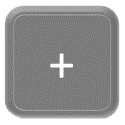
Windows magnifier allows you to zoom in on a part of the screen you are working on, making it easier to easier to see.
To bring up the magnifier, press the Windows and + keys.
To zoom in press the Windows and + (plus) keys.
To zoom out, press the Windows and – (minus) keys.
To turn it off, press the Windows and Esc keys.
This article is also available in:
Bahasa Malaysia
Bahasa Indonesia
