Navigation pane in Excel
This article is also available in:
Bahasa Malaysia
Bahasa Indonesia
Do you have multiple worksheets in an Excel workbook, and find it hard to move to or select the one that you are looking for?
While you can use the navigation buttons found on the status bar at the bottom left of the workbook, this can be tedious if you have a lot of worksheets to scroll through.
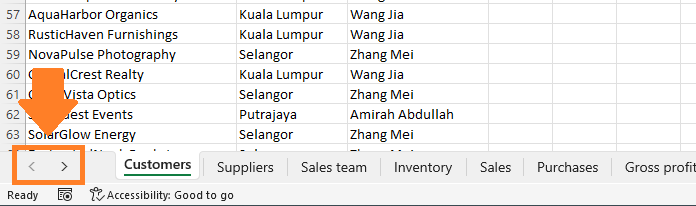
Using Excel’s navigation pane to move around and manage the worksheets is much simpler.
Accessing the navigation pane
With your Workbook open, click on View, then Navigation.
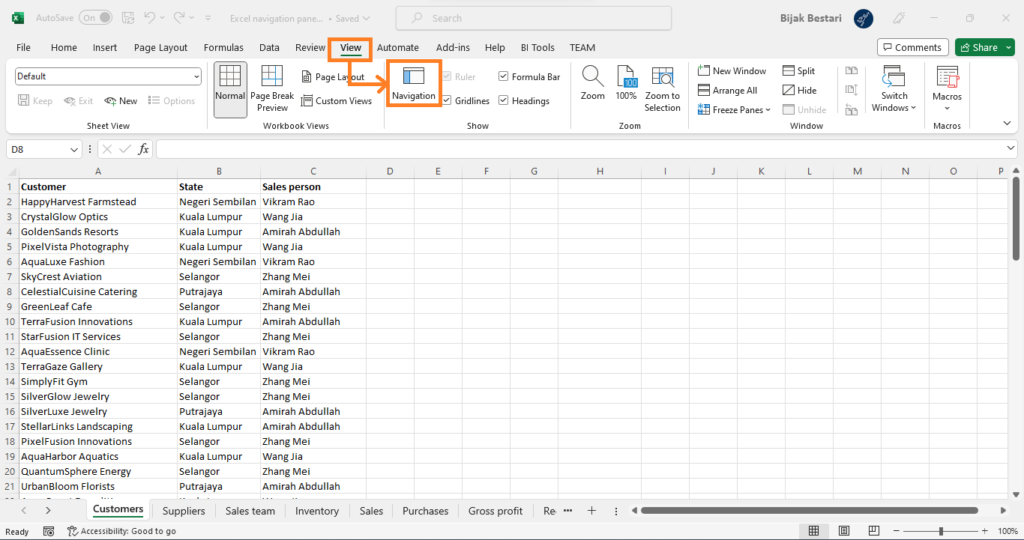
The navigation pane will display on the right.
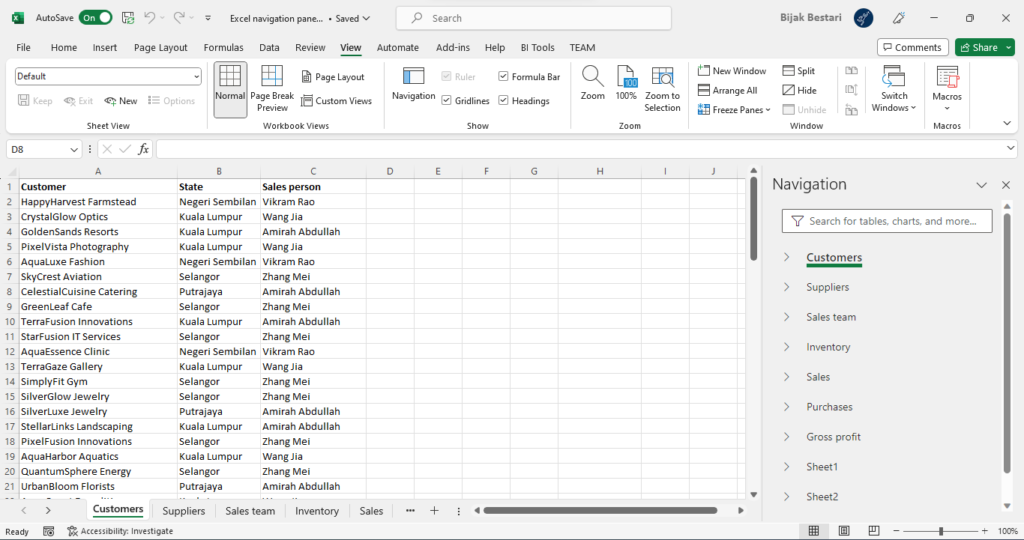
You will see a list of all the worksheets in the workbook, much like a table of contents.
In the navigation pane, you can move to a worksheet by clicking on it’s name.
Renaming, deleting or hiding worksheets
In the navigation pane, if you right click on a worksheet, you will be able to rename, delete or hide the worksheet.
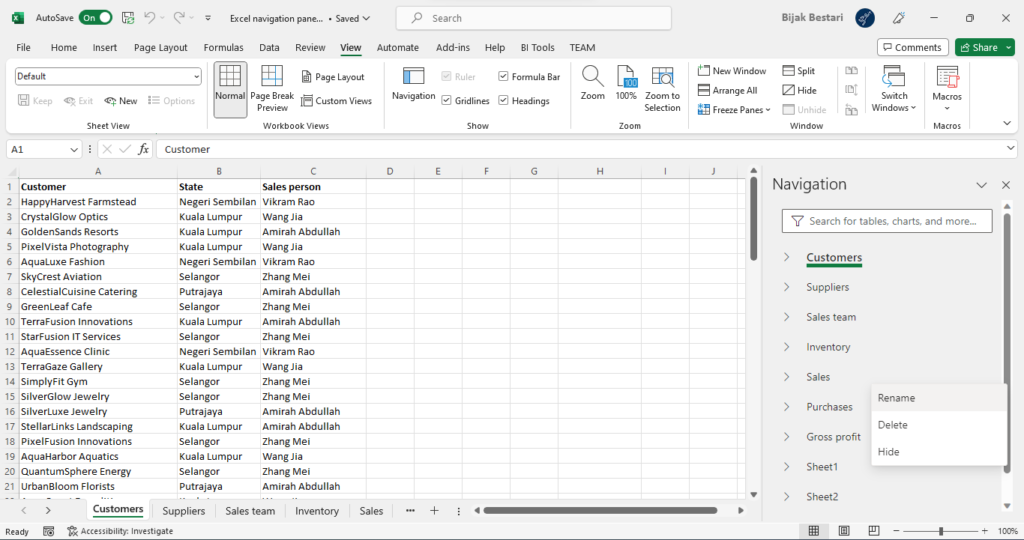
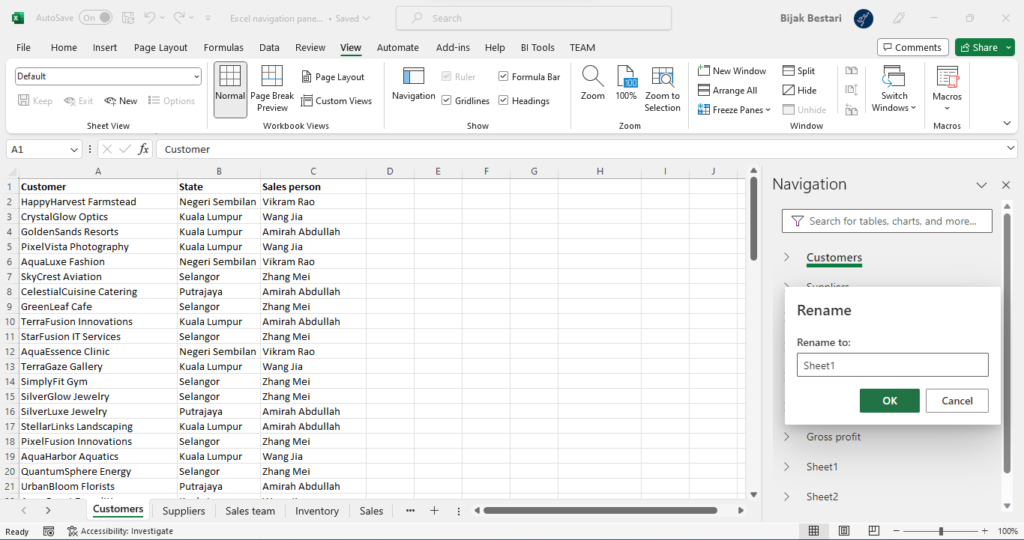
Searching
You can also search for a particular worksheet, or search in all worksheets from the navigation pane.
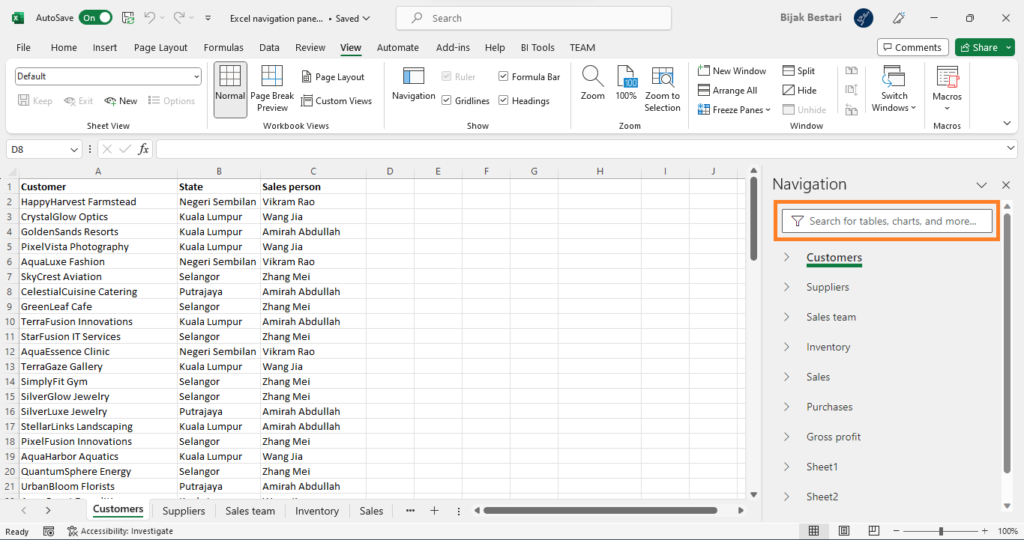
This includes searching for tables and charts.
Did you find this article helpful? Please rate and also share your thoughts in the comments section below.
This article is also available in:
Bahasa Malaysia
Bahasa Indonesia
