This post is also available in: Bahasa Malaysia (Malay) Bahasa Indonesia (Indonesian)
Troubleshooting Problems in Windows 10 & Windows 11
Computers sometimes run into problems — a program won’t open, the screen freezes, or the whole system slows down. Whether you’re using Windows 10 or Windows 11, there are built-in tools to help you troubleshoot and fix these issues, even if you’re not tech-savvy.
One of the most powerful tools you can use is called Safe Mode.
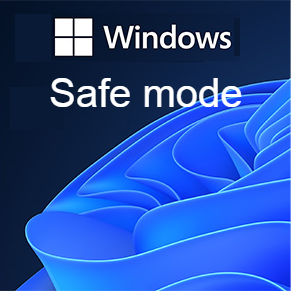
What Is Safe Mode?
Safe Mode is a special way to start your computer that loads only the most basic files and drivers. Think of it like starting your car with only the essential systems running — enough to drive to the mechanic.
This helps you figure out if the issue is caused by Windows itself, or something else like a program you installed, a driver, or even a virus.
Common Reasons to Use Safe Mode:
- Your computer is running very slowly
- You see a blue screen error
- Apps keep crashing or freezing
- Your screen goes black after login
- You suspect a virus or bad software
How to Enter Safe Mode in Windows 10 & Windows 11
There are two main ways to get into Safe Mode:
Method 1: If Your PC Can Start Normally
- Click the Start Menu and then the Power button (like you’re going to shut down).
- Hold the Shift key, and while holding it, click Restart.
- Your PC will restart and show a blue screen with options.
- Click:
- Troubleshoot
- Advanced options
- Startup Settings
- Then click Restart
- When your computer restarts, you’ll see a list of options.
Press:- 4 to start in Safe Mode
- 5 to start in Safe Mode with Networking (if you need the internet)
Method 2: If Your PC Won’t Start Properly
If Windows crashes or fails to boot multiple times, it should automatically take you to the Recovery Screen.
- On that screen, choose Advanced options
- Follow the same steps as above:
- Troubleshoot → Advanced Options → Startup Settings → Restart → Press 4 or 5
Other Troubleshooting Tools in Windows 10 & 11
Here are some simple tools you can try before or after Safe Mode:
Restart Your PC
It sounds basic, but many issues go away with a restart. Don’t skip this step!
Use Disk Cleanup or Storage Sense
If your PC is slow, it might be because your storage is full.
- Press Windows + S, search for “Disk Cleanup” or “Storage Settings”
- Remove temporary files and empty the Recycle Bin
Run Windows Troubleshooter
Windows has built-in troubleshooters for common problems like internet, audio, and updates.
- Go to Settings > System > Troubleshoot > Other troubleshooters
- Select the issue you’re facing and let Windows try to fix it
System Restore
If something recently broke your PC (after installing a program or update), you can roll back your system to a previous point.
- Type “System Restore” in the search bar
- Follow the wizard to restore to a known good state
Uninstall Problematic Programs
If your issues started after installing a certain program or driver, try removing it in Safe Mode:
- Press Windows + I to open Settings
- Go to Apps and remove the suspected app
Update Windows & Drivers
Sometimes bugs are fixed with updates.
- Go to Settings > Windows Update
- Install all available updates
Summary
| Tool | What It Helps With |
|---|---|
| Safe Mode | Starts Windows with minimal features for diagnosis |
| Disk Cleanup | Frees up space and improves speed |
| Troubleshooter | Fixes common issues automatically |
| System Restore | Reverts your system to an earlier point |
| Uninstall Apps | Removes software causing issues |
| Windows Update | Fixes bugs and security issues |
